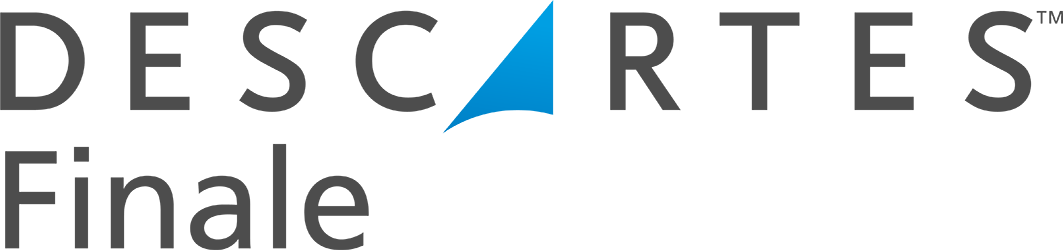Finale Training Videos
Learn Finale Inventory Step by Step with Guided Video Walkthroughs
Watch from the video tour library to learn about how Finale works, best inventory practices, ecommerce workflows, barcode scanning, warehouse organization, and much more.

Finale Inventory Basics
In this section, you’ll learn how to set up your account by importing products, organizing your catalog with categories and sublocations, customizing fields, managing product IDs and pricing, setting user permissions, and navigating core features like product lookups and the Analytics dashboard.
- Importing products from spreadsheets
- Importing products from integrations
- How to change the product ID of a specific product
- Bulk importing product ID changes
- Categories - creating and using categories
- Creating locations and sublocations
- Creating custom fields
- Importing product thumbnails
- Bulk importing sublocations
- Bulk importing initial stock levels
- Bulk importing product average cost changes
- Activating and deactivating product IDs
- How to create a Product Lookup
- How to remove or unmap a Product Lookup
- Setting pricing formula for your products
- Adding a company logo to documents
- Setting up user permissions
- Analytics Dashboard overview
- Changing Document Colors
Inventory Operations
See how to manage your inventory with tools for stock takes, changes, and transfers. We’ll also cover tracking serialized and lot-controlled items, case packing, light manufacturing, asset tracking, auditing, and bulk imports for multi-location inventory control. Finally, in this section, you will be ready to do stock auditing to meet requirements and prevent shrinkage.
- Conducting stock take
- Conducting stock change
- Conducting stock transfer
- Bulk importing initial stock levels with multi-location, serial numbers, or lot IDs
- Keeping track of serial numbers
- Case packing
- Creating ecommerce kits and bundles
- Creating assembly or manufacturing build (BOM)
- Light Manufacturing and Assembly (BOM)
- Bulk importing builds (BOM)
- Using Finale for asset tracking
- Stock auditing
Purchase Orders Training Videos
Watch the videos on how to manage suppliers, create and import purchase orders, and receive shipments accurately. We’ll also cover financial features like tracking landed costs, calculating average costs, managing supplier bills, and automating reordering to streamline your procurement process.
- Creating a new supplier
- Importing a list of suppliers
- Creating purchase orders
- Adding taxes, discounts, or fees to purchase orders
- Importing multiple purchase orders
- Importing items into a single purchase order
- Receiving shipments against a purchase order
- Receiving partial shipments
- Receiving shipments by importing PO shipment
- Adding supplier bills to your PO
- Autopopulating custom fields for POs
- Tracking landed costs of products
- Average costing calculations
- Viewing presets for PO list screen
- Create dropship order from sales order
Reorder & Replenishment Training Videos
Learn how to automate inventory restocking using min/max levels or sales velocity-based reorder points. We’ll show how Finale recommends purchase orders or stock transfers and how to streamline the process with automated emails and in-line editing tools. These videos will help you order from suppliers with more accurate quantities and transfer your inventory to where it is needed the most.
Sales Orders & Fulfillment Training Videos
In this section, you’ll learn how to manage customer data, create and import sales orders, and walk through the full pick, pack, and ship process. We’ll also cover invoicing, returns, stock reservations, and how to generate key documents like pull sheets, packing slips, and bills of lading. Learn all about the order fulfillment process for pick and pack operations.
- Creating a new customer
- Importing a list of customers
- Assigning different price tiers
- Creating a sales order
- Importing items into a sales order
- Adding taxes, discounts, or fees to sales orders
- Autopopulating custom fields
- Importing sales orders
- Creating a sale shipment
- Picking split shipments
- Shipping via imported sales shipment
- Boxing and packing
- Invoicing
- Returns management
- Creating a quote
- Printing a Bill of Lading
- How to print Pull Sheets
- Viewing presets for sales list
- Reserving stock
Integrations Training Videos
Learn how Finale’s integrations streamline operations, from syncing with shipping software to managing point of sale (POS) and marketplace stock updates. This section covers alias SKUs, kitting, and data exports via email, FTP, Google Drive, and more. Connect to an integration to have your data flow automatically between systems, reducing manual entry.
- ShipStation Integration Overview
- Syncing Finale-originated orders to ShipStation
- Using ShipStation Batch IDs or Tags for Barcode Fulfillment
- Mapping multiple alias SKUs to a product ID
- Updating stock to marketplaces to prevent overselling
- Include supplier quantities in stock updates
- Handling eCommerce kit or bundle sales
- Square POS Overview
- Automated scheduled email reports
- Automated scheduled FTP export
- Automated scheduled Google Drive export
Amazon FBA & AWD Training Videos
Learn how Finale supports Amazon FBA and AWD workflows, including tracking inbound shipments, syncing inventory across channels, and managing AWD warehouse transfers with accuracy. Watch how to connect your Amazon account(s), how to set up multiple Amazon locations, and how to easily view all your Amazon stock in one place, no matter if it's FBM, FBA, or AWD.
Labels & Documents Training Videos
Learn how to print UPC, EAN, Code128, and QR code labels, customize document colors, and create tailored reports and documents to fit your workflow. Watch how to set up and organize your warehouse by aisle, shelf, bin, and zones with the labeling system. These videos show how you can use preset labels in Finale and how to customize your own.
QuickBooks Online Training Videos
See how Finale Inventory connects with QuickBooks Online to keep your books accurate. Learn how to sync inventory valuation, COGS, and sales revenue and manage kitting, purchase bills, and sales source reporting. Learn about QuickBooks Online data consolidation so that data flows from Finale to QuickBooks the way you decide to match your business workflows.
3rd Party Logistics (3PLs) Training Videos
In this section, see how Finale simplifies 3rd party logistics (3PL) workflows by syncing orders, tracking inventory across locations, and see how the 3PL client portal works. Learn how Finale can be used to streamline 3PL operations and communication so you never have to worry about fulfillment operations or stockouts.
Generally, it can be anywhere from 3-6 weeks, depending on your unique business. There are many factors to a fast and successful implementation, like having all your SKU information ready, having your supplier information ready, access to all your integrations, and more.
You will have a dedicated onboarding and implementation consultant. They will walk you through everything needed to get started. We want you to be successful and that all starts with setting up your account and workflows correctly.
We will first need to do a deep dive into your business, workflows, and operations. We will make a custom price for you depending on your needs.
This unlocks mobile barcode scanning, advanced picking methods,
lot ID/expiration/serialization scanning, barcode label printing, QR codes, and employee pick-efficiency reporting.
If you are new to Finale, sign up for a demo to get a personalized walkthrough.
Have a question that you can't wait for? Call our US-based team (Mon-Fri 9am-8pm ET): (888) 792-8891