Update Stock Levels to Marketplaces and shopping carts
With the goal of ensuring a smooth running e-commerce business, Finale seamlessly keep track of your inventory and will automatically update stock levels to marketplaces and shopping carts to ensure your stock qtys on your selling channels are accurate. With accurate stock levels, all the headaches associated with overselling will be a thing of the past as Finale tracks inventory stock levels 24/7 and updates each channel every 5 minutes to prevent overselling on your online channels.
Overselling is arguably is one of the biggest challenges for selling as the selling channels are expanded. Many marketplaces such as Amazon takes overselling as a serious offense as it negatively impacts the customer experience of the buyer. As a result, Amazon doesn’t mess around with overselling. If you oversell, you will be suspended and suspended quickly, and that’ll be the last quick thing about the process.
Overselling is a common mistake among new sellers, especially those selling on multiple channels. A sale happens on eBay, you remember to update the shopping cart on your website and your Square point-of-sale software, but you forget Amazon. Suddenly, you’ve got more inventory listed on Amazon than you actually possess. At that point, you’re a suspension waiting to happen. It is technically possible to update selling channel manually, but most sellers with any significant order volume will leverage a software to take automate this critical operation.
With over twenty integrations, it is a good chance Finale will support all your selling channels.
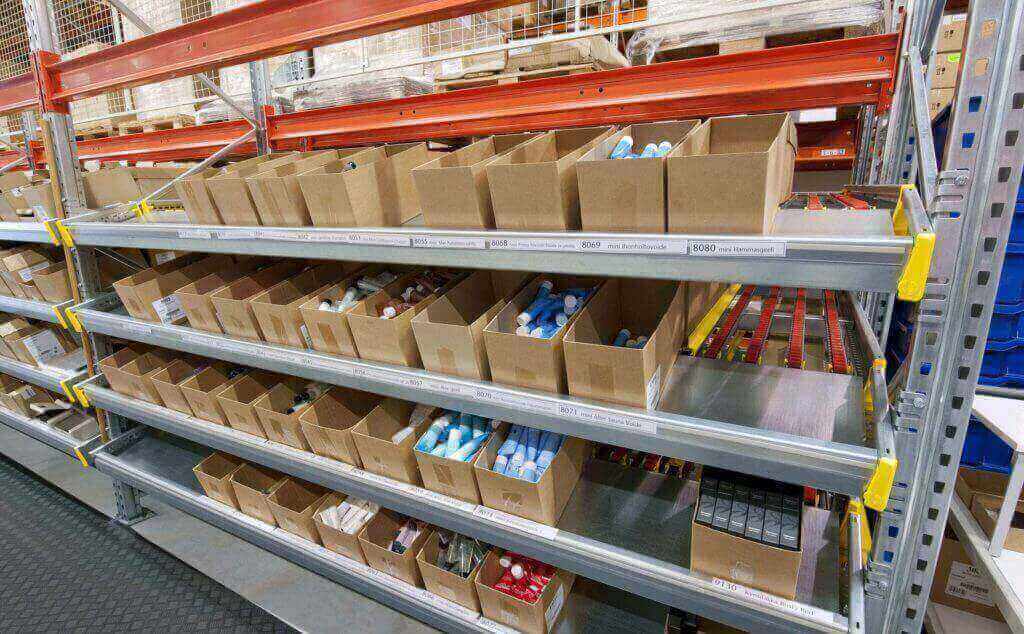
See the video below for instruction:
Update Stock Levels to Marketplaces and Shopping Carts
(Videos: See complete list of available videos)
Video Transcription of prevent overselling on your online channels
Hi. This is Chinh from Finale Inventory. In this session, I want to show you how to configure your Finale account toupdate stock levels to marketplaces and shopping carts to prevent overselling on your online channels. So let’s set up Finale here. And in this demo, what we’re going to do is we’re going to use these two products, the blue polo shirt and the silver polo shirt for our test. I’m going to open another window, our test BigCommerce store.
In this demo, we’re going to use the BigCommerce store but the configuration to configure your other marketplaces and online channels is exactly the same. So let’s go here and what I want to do is I want to show you the configuration that we’re going to need to set up. So if you click on this product, the polo shirt, in this demo, we have a variant set up.
And a couple of things that’s really important when you configure Finale update stock levels to marketplaces and shopping carts is for inventory, make sure your inventory is turned on. So here, it’s basically track inventory products by options. If I click on options and click on SKUs, I went ahead and already renamed my SKUs to 10071-Silver and 10070-Blue. And you see here, the stock level is basically zero. On here, what Finale is configured to do is push back available numbers back to your marketplace. So here, it’s 90 and 100.
So let’s show you how to kind of connect the two systems and let Finale push back stock levels back to your marketplaces every five minutes. So the first thing you do is as you see here, the product ID for this product is 10070 and 10071. If you go back to your BigCommerce store, it’s essentially 10071-Silver and 10070-Blue. So what we need to do is create Excel file to basically import that mapping to basically communicate the relationship between the Finale product ID and also the BigCommerce SKU. So you can do that. Just open up Excel. And I went ahead and did that already. So what I have is a three column Excel file. Let me just kind of zoom in so you can see that a little better. It’s just basically a three column Excel file use to start Finale update stock levels to marketplaces and shopping carts.
One is the product ID, Finale product ID, one is the product lookup which is essentially the SKU here and then, lastly is the stores to add to basically communicate what store is it. So if I just copy this and open up Finale and go to Import & export and click on “Import to batch create & update product lookups.” So I paste in here. So basically, here’s my Finale product ID, here’s my SKU and here’s my store. I hit “Commit” and then we’re all done. So if I go, let’s click on one of these products here and you can scroll all the way to the bottom, you essentially see, you should see BigCommerce. So here it is, BigCommerce here and the mapping to this product ID is 10070-Blue.
If you want to know like exactly at any given time, what you’re pushing back to your store, what you can do is run your report called Stock each store and product lookup. So this gives you a, at any given time, exactly what Finale is pushing up to your marketplace or shopping cart. So here, select BigCommerce, click on “Export PDF.” And here’s what Finale is basically going to be sending up and here’s the product ID, here’s a corresponding SKU and here’s the quantities that we’re going to push up. So everything is set up properly. So the last thing we need to do is basically hook up the accounts. So how you do that is go to “Home” and click on “Connections.” You hit “Add new connection.” And once you hit “Add new connection,” you get a screen like this. And essentially, what you do is you just basically hit “Edit connection” and follow the instructions to basically authenticate your BigCommerce store to Finale.
So after you do that, what you see here just says mode is set to “Disabled.” So what we want to do is basically “Edit task configuration” and select that to manual. So we just want to maybe run it one time, make sure everything’s working correctly. So I could hit “Save it,” go back to “Connections.” So after you save the changes, you can go back to BigCommerce and hit “Run task now.” And this basically initiates the job to Finale push back the stock updates to your products. So let’s go back to your BigCommerce store. As you go here, you see how before it was zero for the silver and blue, but now we have basically 100 shirts for the silver and 90 blue polo shirts.
Once everything is hooked up correctly, you know, the last thing you do is you hit “Edit task configuration” and you just basically change it to automatic to basically configure Finale to push back stock levels every five minutes back to your store. So let’s do one more operation and kind of simulate how the system works when you have a sales order. So let’s say you have an online order. Come down, I want you to hit “New sale” here and quickly create one. What it should say on the online sales order, we’ll type in the test. And let’s just say this order was placed Sunday night and you don’t deliver on Sunday night. So what happens is when the store comes down, it’s in the “Mark sale committed” state, it’s in the committed state, you know, if you’re using ShipStation, the state that I’m talking about is the awaiting shipment state. So if you go back to your “View stock” and we type in polo test, here’s my two products.
And as you see here, if I click on this turn out arrow, we’re basically reserving stock for that sales order we just created. So now, we have 90 on hand but we only have 75 available for sale. So what Finale would do is see what’s the available and in five-minute increments, it would push back up those changes. So I’m just gonna mainly run it here so that we wouldn’t wait five minutes. Here we go. So I go to my “View status” wall, you can kind of see exactly what happened here. So basically, Finale is setting up the new numbers. So if I go back to “My store,” when we refresh it to make sure it’s pulling the latest content, Finale should say 90 to 75.
There we go, 90, 75. So now everything’s working correctly and once, you know, as you get more shipments, or you get more sales orders, if Finale is constantly looking at that available number and push back those numbers back to your BigCommerce store. This is the same kind of process you set up for multiple channels. So if you’re selling on multiple channels, Finale will update stock levels to marketplaces and shopping carts five-minute increments
And you know, one of the benefits of Finale is Finale enables you to configure what you want to send back to each store. If you’re selling 100 products, you can send 30 stock levels back to your BigCommerce store. You don’t have to send all 100. So you have a great degree of freedom to basically select which product you want to push back to what marketplace to prevent overselling on your online channels




