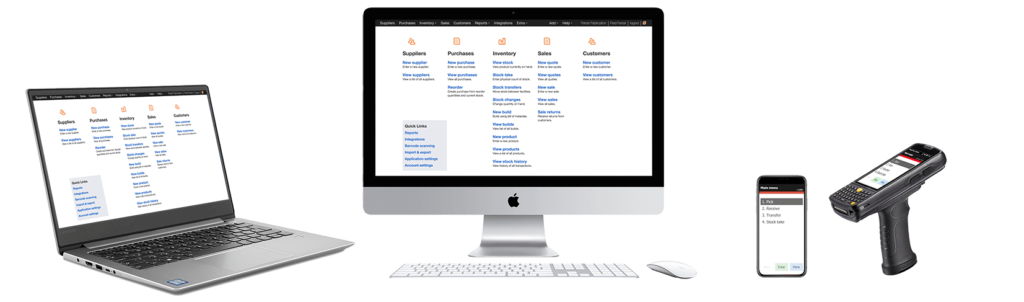
Businesses that do stock control with regular stock takes often set reorder thresholds and calculate reorders from suppliers based on the quantities on hand and the respective reorder points. Finale Inventory supports the operations used for purchase order reordering, as shown in this video:
Purchase order reordering video
How to create a purchase order using the reorder feature
Video Transcription
Hi. This is Tamara with Finale Inventory. And today, I'm going to show you how to set your minimum and maximum reorder points for your products.
So, when you log into Finale, you want to go to your View stock screen, and today, we're going to use product ID 500. We're going to look at this Black Shirt. So, we're going to click on that shirt. And we want to scroll down to the reordering section. So, we're going to establish a standard reorder point that is going to affect both warehouses. So, let's say that we have 100 units that we want to keep on hand at all times. We're going to establish 100 or set 100 as our minimum threshold. If we set it to 100 and your stock level falls, to let's say, for instance, 50, then Finale is going to populate 50 units to reorder.
Now, your reorder point max is where you tell Finale what quantity you want to order up to. So, if your standard reorder point is 100 and your reorder point max is, say, 150, your...Finale will populate 100 units to reorder in order to get you back up to that 150-unit threshold that you want to keep in the system. Alternatively, your standard reorder in quantity of is simply where we tell Finale the multiples or sizes that you have to order from your supplier, whether you have to order in, you know, 100, 12, 500, that's what we put over here. Okay. And so, let's just say that we order in units of 100 from our supplier.
So, let's see what that actually looks like. So, we're going to scroll up to the top here. We're going to save it and then we're going to come back over to Stock, just to take a look at our current stock levels, and we'll see here that the Black Shirt, currently, we have 50 units on hand. So, we're going to go to our Home page, click on Reorder, so we've typed in "black shirt" so that's going to pull up our product ID 500 and we have two locations. And remember, we set that standard reorder point for all locations, so we have zero units available at our Arizona warehouse and we have 50 units available at our Main Warehouse. And with the reorder point threshold being 100 units, we can see here that reorder point max is 150 and we're reordering in quantities of 100 units, so we need 200 units for the Arizona location and we need 100 units for the main warehouse location in order to ensure we have enough inventory for our warehouses.
So that's it. Your next step would be to click on Create your purchase orders which will be in an editable mode for you to modify as you see fit, and you can actually email those to your supplier directly from within the Finale user interface. So that's it and you're all done. And that is how you set your minimum and maximum reorder points for your products in Finale.

