Receiving Multiple Shipments Against Single Purchase Order
Finale make a complex operation of receiving multiple shipments against a single purchase order simple and straighforward with the scanner.
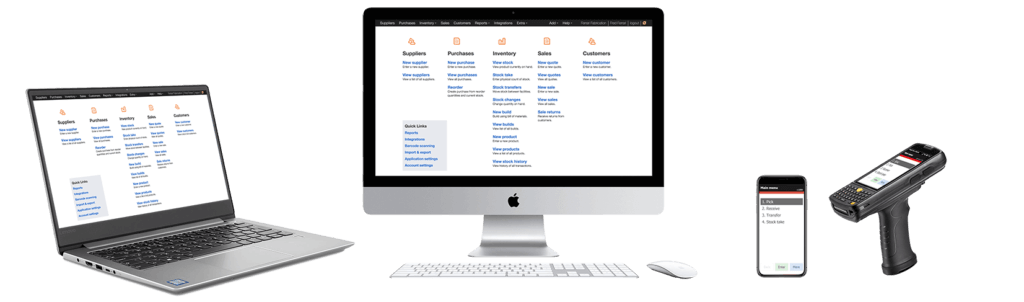
This is very useful in situations where vendors send you multiple shipments to complete an order. This occurs freqently when certan purchased items are on back order. In practice, partial shipments are common, and you need to continue to receiving stock to keep your business moving. Your business should not grind to a halt to due to a limitation in the inventory management software.
Video Transcription of Receiving Multiple Shipments
Hello, Mike Kroeger here, Finale Inventory, and we’re going to go over a simple example of receiving multiple shipments against the same purchase order using the mobile barcode scanners. Let’s get started.
So, let’s jump over to Finale Inventory, we’re going to go to our purchases, and we can see how we’ve got three POs on the screen here. We’ve got this middle one, which is the one we’re going to work with today in this example, and we’re going to be receiving multiple shipments. So, this one down here just has one received, but let’s receive multiple against this one. So, the first thing we probably would wanna do is going to be print out a copy of the purchase order, and I can choose that from the “Actions” menu, and I’m going to use this to actually do this example of receiving.
So, the first thing we’re going to demonstrate is just…let’s just partially receive this. So, let me bring up my scanner here and show you what we need to do. So, we need to synchronize the scanner, or “Sync” the scanner with your cloud to make sure that we’ve got all the latest information of your account. So, choose “Sync” on your scanner, let it communicate with the cloud and bring down all the latest information, and now, let’s go ahead and do the receiving process. So, let’s do a receive, it’s going to ask us to scan the barcode of the order ID.
Now, I can click here and it would give me a list, so you can see there’s two purchase orders here. You may have said, “Hey, there is…” There’s actually three POs. So, if we go back to the purchase order screen, there’s three of them. Why isn’t this last one showing up? So, number 10004. It’s because it’s fully received. So, the scanner will always, you know, not show you things that have already been completely received, in this case, and you’ll see that happen here in a second.
So, let’s go back to the screen here and start receiving multiple shipments, and I’m going to use this purchase order, and I’m going to scan that barcode instead of choosing it. So, I’m going to scan the barcode, and it will find the order ID, and the next thing it’s going to do is ask me, “Where am I going to receive this?” Now, we’ve talked about, you have barcodes for your shelves, or your pallet bays, or your bins, you can print those out of Finale as well, you’ll see another video on how to do that, or I can choose it here from the list. Now, I’m going to choose the dock, I’m just going to receive this to the dock. So, you’ll notice that there are locks here on these boxes. Now, the lock means that the scanner is not going to prompt you for it, so it just will assume the value that is displaying in the screen, it’s very useful. So, we chose “DOCK,” and that means everything from this moment on it’s going to automatically be received into the dock. So, it’s asking me to scan a barcode, you can see where this little white arrow is, it’s not going to ask me which one of these items on the PO to receive first, I just scan the first one I pick up, or the first one that I find, or the first one that I want to. And then the cursor is going to move to the quantity box, and I’ll point that out.
So, let’s scan this top item on the purchase order. So, as I scan the the top item on the purchase order, you’ll notice that it automatically knows that this object was scanned, and that you should be anticipating receiving five. So, it went ahead and populate five, I didn’t have to type five, it’s very convenient, okay? So, let’s go ahead and say “Enter,” we’re going to confirm that that’s exactly what it went on to do, and the screen is confirming, “You got five out of five.” Now, if I really wanna know, or maybe I don’t have this piece of paper, and I just knew that purchase order but I wanna see what else, maybe, we’re supposed to do, I could do “Menu,” “Review/edit,” and you can see that all we have received is five of five, we have not received zero of four and zero of three and the two other items. But let’s just assume that that’s all that came in. So, I’m going to hit “Done,” I’m going to hit “Menu,” and let’s hit “Exit.” Now, we did not fully receive this PO, but that’s okay, let’s synchronize this up. So, I’m going to go back here, you can notice that there is no shipment against this PO. So, I’m going to hit “Sync,” let’s send it back up to the cloud so you can actually see what happens here.
So, as I sync and negotiate with the cloud here, it’s getting permission, and it’s going to sync everything that it knows about here on the scanner. So, forgive my scanner for asking me for authority here. Now, if you look, we have synced up that information to the cloud. So, if I hit, “Okay,” you can see here in the background it’s got a received shipment. But, you know, it’s not fully received, right? We’ve only received partially. Now, you can confirm that in many ways, you can see how the PO says it’s partially received. And if we were to go to the shipment tab here, you will see that we have only received five units to the dock, all right? So, we would need to receive another shipment. So, couple other things I point out to you, is you can also look at “Shipments,” view. So, if you look at shipments, it actually will show you that you’ve got a fully received one here and a partially received.
So, let’s pull that scanner back up, and let’s go back in, and let’s start receiving more multiple shipments. So, let’s say it’s the next day, next week, and we need to receive against that same purchase order, so you just follow the same steps. I’m going to hit “Receive,” I’m going to scan the order ID, except let me show you, the scanner still has both of them but it doesn’t have that fully received one. Let’s scan the purchase order ID. So, as I scan that purchase order, it’s going to ask me again, “Where am I receiving these?” Now, I don’t have to receive it into the same place as I did last time, it’s a very good example, let’s just choose a different location. So, maybe this time I’m receiving it at “DOCK2,” and now let’s receive the rest of that purchase order. So, if I now scan the last item on here, and it’s going to say you should only be anticipating three. Now, what we’re doing here is we’re receiving the last item here on the screen, so I’ve got that, and I’m going to say, “Yes, do that for me, please.” And then let’s get the second item here. So, as I get the second item, so it’s this item here, four, I’m going to confirm that.
Now, if I happen to be using the sheet of paper, that’s all that should be left, right? So, I shouldn’t be able to receive the top item, let me show you what’s going to happen. We’ve already received one shipment, so let’s scan that top item again, and what is the scanner going to tell us? That’s going to say, “Zero,” you see that? Because it knows you’ve already received that, so you might question that. So, I’m going to hit “Clear,” and I might say, “I wonder what the scanner is trying to tell me.” So, I can hit “Menu” and “Review items.” It knows you don’t need to receive that first one again, okay? Scanner is very intelligent. So, I can see that this is everything that’s left on this scanner, and it’s the second shipment. So, I’m going to hit “Done,” and I’m going to hit “Menu,” and I’m going to hit “Exit to main menu.” So, all I need to do is sync what I have done back up. So, here, we’re looking at partially received here, you can see on the screen. So, let’s go ahead and sync the second shipment on that same PO, up. So, as we wait here, we’re going to tell it to sync, and there it goes. So, you can see here, it was successful, it has now moved it to fully received, and we have now successfully received two shipments against a purchase order, and now it is fully received.
(Videos: See complete list of available videos)




