Importing products from an integration
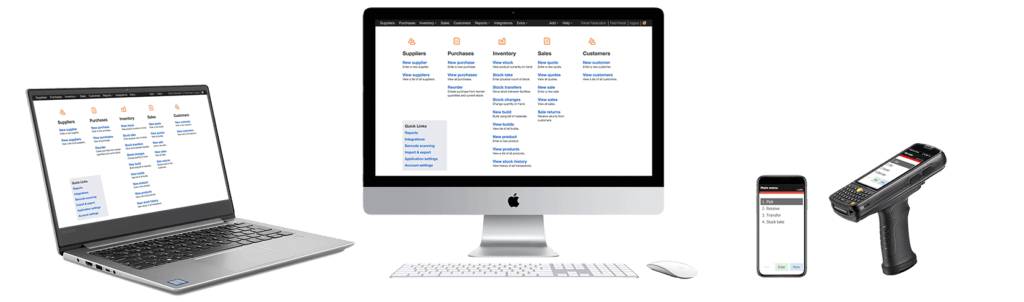
Finale has the ability to automatically create products after connecting to an integration (e.g. marketplace, shopping cart, shipping, or POS software). Products can be added directly from the interface or through a spreadsheet import, but this method may be a more efficient method to initially load your products in Finale after to connect. Additionally, Finale can be configured to continue to create new products as new SKUs are created from the marketplace or shopping cart.
Importing products from an integration
(Videos: See complete list of available videos)
Video Transcription
Hi, this is Juanita with Finale. And today I’m gonna show you how to import products from your marketplaces. The first thing you will wanna do is go into Finale’s home screen. From here we’re gonna go into your integrations. For this example, I am gonna be connecting my Shopify store first. However, you’re welcome to connect whichever marketplaces you’re using.
Right. So I found Shopify and I’m gonna go ahead and add integration, and then we’re gonna go ahead and follow these instructions. I already have copied the URL for my store. So I’m gonna go ahead and paste it. Then we’re gonna click on authorized. Once that is authorized we’re gonna go ahead and test that integration.All right. It seems that is successfully connected.
Before we get into importing the products, I would like to also show you right now my product list and also my Shopify products. So these are gonna be the products that we’re gonna be importing in. Right? So going back to Finale, we’re gonna go ahead, back to integrations and you’ll be able to see your integration already connected to import the products.
You’re gonna go into the second task, which is import products and stock levels. And we’re gonna go the way to actions, edit task configurations. And we’re gonna focus right now on import products modes. For the sake of this video, we’re gonna go ahead and import all of our products. When Finale imports these products it is looking at the following: It’s looking at the title, which is the description in Finale; your price, product image, barcode UPC, product lookups, which are any aliases. At this time, we’re not gonna be importing any stock quantities from your marketplaces. So we’re just gonna keep these two as to not import. Okay.
And we’re gonna go ahead and set the task run mode as automatic. Okay. We’re saving the changes. We go back, share integrations. And now that it’s set to automatic, we can just go ahead and click action and run that task. Now while those are being imported it is important to note that Finale has three different task modes.
Disabled, which means the test will not run automatic, which means the test will run every five minutes. However, as you just saw a couple seconds ago, once you set it to automatic you do have to run the task first, but from that moment forward Finale will be updating every five minutes. And then the last one we have is manual, which would only trigger the task to be run whenever you go into your actions and route the task, right.
It seems that now all the products have been imported. I’m just gonna go back to our inventory, look at our products. And as you can see, we just had all those products pulled in. All right. And that concludes on how to import products for your marketplace. Thank you.




