Importing Product Thumbnails
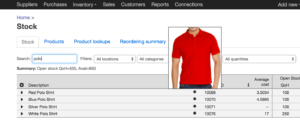
This video shows the process of importing product thumbnails using our software. This import process eliminates the need of manually upload image thumbnails one by one for each product into Finale.
What’s great about it is that in order to get the product thumbnail all you have to do is hover over the product. You can also add images to the product which you can see in the video.
To import product thumbnails, it’s as simple as copying and pasting. All you have to do is assign where the information goes. See the video below for instruction:
Importing Product Thumbnails
(Videos: See complete list of available videos)
Video Transcription
Hi, my name is Chinh. In this video, I’m gonna show you the process of importing product thumbnails. So, let’s open up Finale and where I’m at is basically the view stock screen here. And we have four products in our view stock screen for, you know, various four polo shirts, red polo, blue polo, silver, and white. And we have added a new column called Image where you see the various stars for the three products. And if you wanted to display the thumbnail, all you do is just hover over that product. So, here’s the red, here’s the blue, here’s the gray. And as you see here of the white, there’s no image that has been added for that product, and we’ll show you how to do that shortly.
For any given reason, if you don’t see this field, it’s most likely it’s not…it’s turned off in your view. If you want to turn it on, all you do is click on the Actions menu, hit customizes screen when you find the image and it’s most likely it’s unchecked, okay? So, now, let me show you how to add the product image for the white polo shirt. So, what you do is you open up Excel, and it’s very similar to what you do with bulk import and use to add another column. So, here’s the product ID, and here’s the image URL. And most likely, if you already have a pre-existing store on your shopping cart, you can most likely just export that file, include the image URL and use that same image URL for Finale. So, it makes it really easy to add images…to add product thumbnails within Finale.
So, all I do here is copy paste, go into Finale and click on import and export. Click on import to batch and create update products. So, I paste it in here, and my product ID, I have image URL, so, I just have to assign it to the right URL which is product image URL, that’s the right field, I hit Next, I hit Commit, and then that’s it. So, if I go back to my view stock screen now, and type in polo, now you see there’s a star by the white polo if I hover over it, there’s our white polo shirt. So, that’s how easy it is to import your product URL, so our product thumbnail.




