Import products from spreadsheet
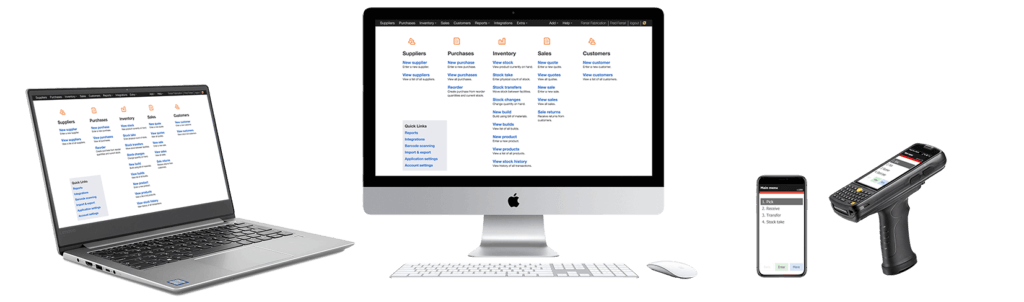
Finale allows you to quickly import products from spreadsheets. Finale Inventory also supports importing sales orders, transfers, purchase orders, product lists, and stock changes from Excel with simple cut and paste.
This tutorial video shows you how quickly and easily to you import products from spreadsheets with a simple cut and paste process. If you are switching to Finale Inventory from another stock control system, you can export your product list and stock quantities to Excel and then import them into Finale.
For all these operations, the rows in Excel are the lines of information, the column headers in the first row tell Finale how to match up the columns in Excel with the properties being imported. The video shows how easy the cut and paste process is:
Import into Finale from Excel
(Videos: See complete list of available videos)
Video Transcription
Hi, this is Michael with Finale inventory. Today I’m going to show you how to import products from a spreadsheet. So we’re going to start on a spreadsheet and at a bare minimum, we’ll need our product IDs and our descriptions. I’ve also included a category and sell price. So with this data, we’re going to want to select it all and copy it, and we’re going to paste this inside of finale.
So in the finale homepage, you’ll want to find inventory and products and find the big blue Import button. We’re importing products from a spreadsheet. You can also find this page anywhere on Finale, by going to the top right, finding import, and selecting import products, you’ll be brought back to the same page. From here, we want to drop down to this paste here, right-click, and paste the data from our spreadsheet.
We’ll see that product ID, description and category have all populated the correct column assignment. For sale price, it is currently unassigned. That’s because Finale follows a fixed format. So we’ll want to find something that correlates our sale price. We see here the item price is what we’re looking for. So we’ll select that. Now sell price will populate the item price in Finale. From here, we’ll want to click the next blue button to start the import. We want to make sure we commit it and this will begin our import.
And it’s just that fast, we click Next. And now we’re done with our import. And just like that finale has created those new product IDs. So let’s do a quick search for those futons. And we’ll see here F 100 through F 105 has been successfully imported. And it’s just that easy. That’s all you need to do to import spreadsheets and finale. And this concludes our demonstration on importing products from the spreadsheet into Finale, please visit service at finale inventory.com for any questions or inquiries.




