Receiving Shipments With Serial Numbers
If you want to keep track of serial numbers within Finale, it is optimal to be receiving shipments with serial numbers when the product arrive at the loading dock. This process is ideal using a barcode scanner to scan and record the serial number. For many products such as electronics and computers, the serial number and the barcode of the serial is printed on the product tag.
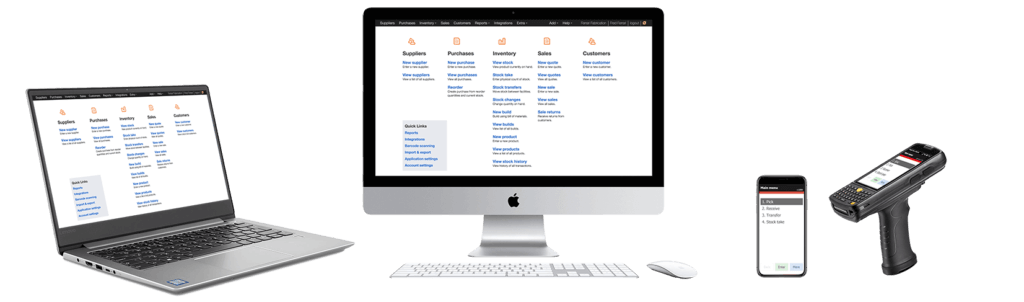
With this scenario, it is optimal to use a barcode scanner to record the serial number. Compared to old-fashioned pencil and paper, the barcode scanner will greatly reduce the time to record the serial number and eliminated the high potential for human data entry error.
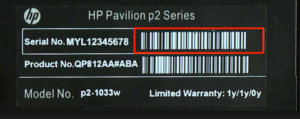
This video illustrates end-to-end how you would create the purchase order in Finale and then leverage the integrated mobile barcode scanner solution with the operation of receiving shipments with serial numbers.
Once the serial number are recorded, Finale will provide you complete visibility for a specific product. You will have complete visibility such as :
- Who and when product ‘ABC’ with serial number ‘12345’ was received in
- When this product was transferred to other locations
- Who bought this product with serial number ‘12345’ and when the product was shipped
Video Transcription of Receiving Shipments With Serial Numbers
Hello. Mike Kroeger here, Finale Inventory. In this video we’re gonna go over receiving shipments with serial numbers against the purchase order with the mobile barcode scanner. So hang tight, this is gonna get fun. Let’s get started. So, let’s move to Finale Inventory here. Before we get started, we need to cover a few basics. You need to make sure you’ve enabled the Lot ID tracking on your Finale Inventory account. That is done by going to application settings.
Now, you can go to application settings here, or just click on your company name, go to the product tab, and you’ll see the setting here, it’s right here use Lot identifiers for tracking. The Finale sticks serial numbers in the Lot ID field. We have one field for all of this. So, make sure you use Lot IDs. You can use serial numbers and return it to plain text. So, those are two options, make sure you have set. So, if you got that done, and you’re set from the web side of this equation for receiving shipments with serial numbers.
Now, there’s also settings on the scanner that we’re gonna go over. So, let’s pull the scanner up here so you can see the scanner. On the scanner, there are settings. So, you go to More, More, More. And we’re gonna go to settings. And we’re gonna choose…One thing to pay attention to when you’re doing serial numbers, you need to make sure this receive type quantity is a no, and that because you don’t want the scanner asking you constantly for the quantity of the serial number, it’s always going to be one. So, turn off the type quantity. The other thing that’s key is learn mode, receive learn mode is for learning serial numbers. You want to learn the serial number and Finale will store that as a barcode in its system and understand in the future, when you go to transfer that, move it, ship it, pick it, it will understand what you’re picking, say just by scanning the barcode of the serial number, not the part number but just the serial number.
And the other thing you wanna do is make sure you put serial number mode to auto, okay? That’s going to make sure that Finale, when you’re receiving, it’s going to ask you for the part number, then ask you for the serial number. And if you have multiple parts of the same, or multiple quantity of the same object coming in that a serial numbers, it will only ask you for part number once and allow you to just scan the serial numbers. So, we’re gonna do that. So, those are three options, I want you to make sure you check.
Now, that we got our scanner set, let’s get going on receiving shipments with serial numbers. So, I’m gonna go to purchase orders in the background. So, you can just kind of see, this is the purchase order screen. Let me minimize my scanner here. We’re gonna be receiving against this PO right here, number 100,007. It’s got three items on it. And we’re gonna record the serial numbers on these, all right?
So, you probably would wanna maybe print the PO with some barcodes on it. You don’t have to, not required if your objects have the barcodes. These are barcodes of the part numbers, not the serial numbers because we don’t know the serial numbers yet. So, you’d print this out so that we can use it. I’m gonna use it to assist me in receiving this. So, let’s pull the scanner back up. Let’s see if we can make it through this menagerie. All right. So, what do we wanna do? Make sure you sync first. Now, I’m gonna unhide my camera here so you can see this. We’re gonna be using this as demo data. These are four of the objects that are on the purchase order, this part number one, but there’s four of them here and one of them sitting over here. And then there’s four of this object, and two of this object. We’re gonna record all those serial numbers, all right? And then, you’ll also notice that each one of these objects have two barcodes, a barcode of the product ID and a barcode of the serial number. Let’s get to receiving shipments with serial numbers.
So, what do we need to do? We need to sync. So, I’m going to sync the scanner so that it has all the latest information from our account down into the handheld. As I do, it’s syncing this over Wi-Fi, it’s okay, I’m up to date. So, now I’m ready to do a receive. So, I’m gonna choose receive, asked me for the order ID. So, I’m gonna use that print out that I printed out and scan the purchase order ID off that printout. Of course, if I didn’t have the print out, I could just choose it. But I’m gonna scan that order ID and it’s gonna ask me where am I gonna receive this? So, I would scan a barcode of the shelf for the bin or maybe the doc. I’ll choose…let’s just choose A3. So, I’m gonna choose A3 from the screen here. And now the scanner is gonna say, “Okay. Give me the first product ID that you’re picking up that’s got a serial number on it.” So, if you look here, I’m gonna choose this one up here on the top. And it’s got two barcodes on it, the product ID barcode and the serial number barcode. Now, if you don’t have a serial number barcode which is written on your product, you would have to type that in and you’ll see where you can do that here in a second.
So, I’m gonna start of the process of receiving shipments with serial numbers and gingerly pick up my scanner and try not to touch the wrong things. I’m gonna scan just the part number. So, as I get the part number, it’s now asking me for the serial number. So, all I got do is scan that second barcode. I’m gonna use my finger to cover that other barcode up. So, you notice it recorded the serial number, that’s one of five. So, notice down the bottom of the screen, it’s told me one of five. So, I’m gonna set this one aside. I’m gonna scan the second one. But notice I don’t have to scan the barcode of the second one, it’s the same object.
So, if it’s the same object, I don’t need to scan it again, I just get to scan the serial number. So, I scan the second serial number. Now, I’m gonna scan the fourth item. It’s the same item. So, I’m just going to scan the serial number. So, I’ve got three of five there. I’m gonna get the fourth of five out of this row. Just scan the serial number. Now, I’ve got four of the five. And I scanned the part number once and the serial numbers but let’s say I was pulling them out of the box, and that fifth one is here, but I don’t get it next. So, let’s move to this one. What would you do? Well, the scanner is telling you scan the serial number, or you press the Enter for the next part number. So, I need to press this Enter button to get it to prompt me for this second part number. So, now I can get that one, and I’m gonna scan the part number, and then it asked me for the serial number. So, I’m gonna scan the second barcode. There it goes. So, I’ve got the serial number for this one, I move to the next one right here, just get the serial number. And then I’m gonna move to the next one, get the serial number. Now, you may be saying, “Hey, Mike. What happens if the barcode is not on there?” If the serial number is not on there as a barcode, well, you’d have to type it. So, you would read that number in and instead of scanning it, you could invoke the keyboard. So, I’d come up here and type in the keyboard. I could pick the number and then type in the serial number. But I don’t wanna do that. So, I’m gonna turn the keyboard off and I’m gonna go ahead and finish scanning this. So, as I scan this last one, I’ve got the last, and I notice it’s green. So, it’s green down there because we’ve received four of four. So, we’ve gotten all of those, and we just have the third product and then the one of the first product that we didn’t get. So, what do we need to do when you’re moving to a new product? So, we got to hit the Enter key. So, I’m gonna do that. So, as I hit the Enter key, it’s gonna ask me for this part number. So, I would scan the part number barcode which is the top one. So, I’m gonna scan that barcode, and then it asked me for the serial number. So, I’m gonna grab the second barcode. I’ve got that serial number. And then I need to get this one. I don’t need the product. I’m gonna screen just the serial number. I got those two.
So, we’ve now gotten everything but this one. Now, you can see that, I’m gonna hit the Enter key, all right? So actually, before I hit the Enter key…while, yeah, let’s hit the Enter key. Now, let’s move to this last one. Now we got to scan it again, the part number. So, I’m gonna do this, I got the part number, and then asked me for the serial number. So, I’m gonna grab it. Got it. So note, it’s five of five at the bottom.
Now, I can review all of this. So, I’m gonna hit the Menu, as I hit Menu, and then I can say review, it’ll tell me, hey, I’ve got five of five, four of four, and two of two, I’m done. So, all I need to do is sync this up to the cloud. So as I do, I’m gonna hit done, and then I’m going to say, “Hey, I need this to stop. And there’s no more serial numbers.” So I can just hit menu, exit to Main Menu. You notice how I need to sync here. So, let’s get ready to sync this up.
So, I’m gonna change my screen here in the background. You can see how that purchase order has not been received. I’m gonna move this over so you can kind of see that. So, you can look here, not received. So, I’m going to use my scanner here and I’m going to hit sync. So, I need to send what we have done up to the cloud. So, I’ve hit sync. Yes, it’s still me. Now, watch in the background, as I tell it to sync, you can see here in the background it’s not received. So, I’m gonna hit Sync, and you’ll see it say, fully received here in just a second as it commits. Do you see how it’s now gone to fully received?
We have transmitted, we’ve received all those objects in. We’ve also documented their serial numbers, where they’re gonna show. Let’s check them out. So, if we go up here into the purchase order, I’m gonna minimize my scanner now since you don’t need to look at that and turn off this camera here. So as we go, we’d do to the shipment tab. And you would see over here, all of these things say mixed if I expand, I can expand these lines and see all the serial numbers that we scanned in. So, you can see them here on the screen. It discovered all those serial numbers. So, you can also see those if we were to go look at your stock levels. I think PID number one is one of them. So, you would be able to see that here. There’s the serial numbers that we scanned in. That’s how easy it is to scan and receive items with serial numbers.
(Videos: See complete list of available videos)




