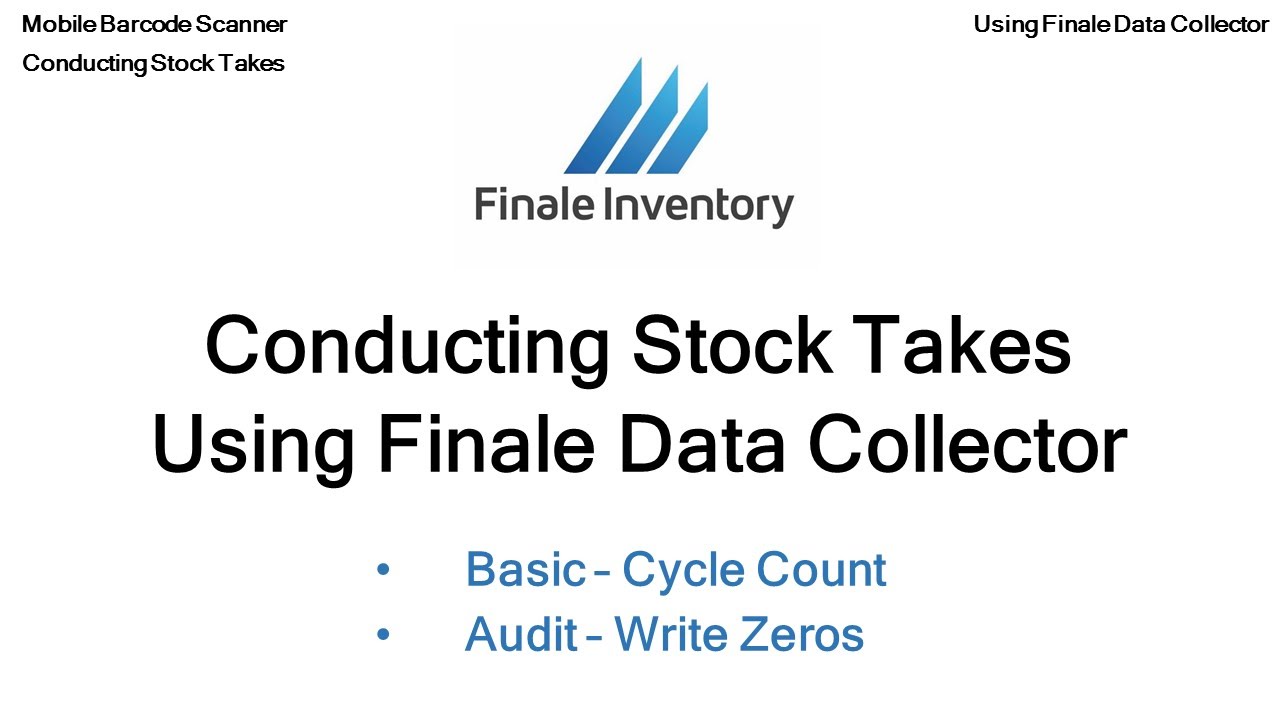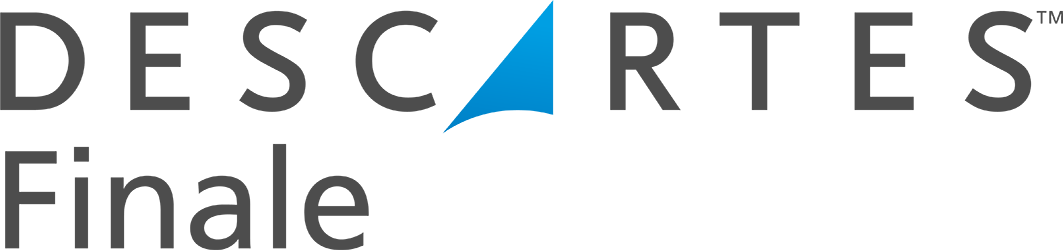Hello. This is Mike from Finale Inventory. In this quick video, we're going to talk about conducting stock takes with a scanner. We're gonna introduce a few may be different topics or clarities in taking stock takes. The handheld scanner supports two modes of conducting stock takes with a scanner.
One, we refer to as basic or kinda just like a cycle count. Another way that we would refer to it is maybe doing an audit, or where you can write zeros. So depending on the settings that you set in the scanner, you can actually conduct a stock take in two different ways.
So I'll cover this in a little bit more in detail, individually, in separate videos where I'll go through how to handle a basic cycle count, and how to handle an audit type of write zeros in another video in detail. But to kinda give you an overview of the differences, let's take a look at the stock, the home screen here in Finale. And this will kinda give you a better understanding of conducting stock takes with a scanner.
When we say, "Cycle count," it's basically where you would go into a location. And you're, basically, only auditing what you scan. So in other words, if you take a look here on the screen, we have these black PVC cards, okay? And there is physically on hand four of them, but notice that they're in two different locations. So they're in A5 and in A9. So there's two in A5, two in A9. So when we say, "A cycle count," stock takes are relative to the sub-location, or the stock location when you're doing your counting.
So if I go into the warehouse and I find this location, A05, and I scan the barcode for this black PVC cart, it's only auditing at this A5 location only. It's not also auditing A9. So everything is relative to the stock location, or the sub-location where it's being stored. So when we go to the cycle count, we would be scanning A05 as a sub-location. Then, we would be scanning the black PVC carts that we find in that location.
So we should only find two. Now, if we conclude our stock take, and we only counted the two items at A05, then that would be the end of the stock take. Now, if there happened to be something else in that location, a cycle count mode would not reset that value of something else in that location. So, for instance, if there happened to be red cards in the very same location, A05, okay, if there happened to be red ones, but if you also notice, there are all...but that's kind of a bad example. So let's look at white. There happens to be white. So when you look right here in the stock here, we're looking at two white cards are actually located in A5. So if we were to look at A5, A5 has both two black cards and two white cards in it.
So the definition of a cycle count is gonna, basically, be it's related specifically to a part number and to a specific sub-location. So in our example, we only...we go to A5. And we only scan in that cycle count only the black ones. Well, when we upload that transaction if we can two black cards and that's all, it's going to update and confirm that there was only two black in A5. It will not say anything about the two white ones. So we did not audit the white ones if we don't scan them. So cycle counts are very specific to what you scan in that location. If you don't scan it, then you didn't stock take it, or you did not audit that particular part, all right? So that's the definition of kind of a cycle count.
Now, if we were doing an audit, which means we're gonna write zeros, what does that mean? So it's a specific mode that we could put that stock take in the scanner into. And if we say that we want it to be an audit type or write zeros, then in that case, if we were to go into this location, A5, and we scan the black cards, and we count two of them, and we stop right there and we have the write zero setting turned on, then in that case, if we close out, it will actually, since we did not scan the white cards, it will set these two to zero because we didn't scan them because we were in audit mode. And we wanted to go into that location and only scan what we found. And if we didn't find anything else, we want the entire system to think that there's nothing else in that location.
So it goes under the premise that you can't scan something that you don't find. Therefore, you'd want the system to be reset or written to zero in that location for the other products that you did not scan. So, hopefully, that kinda gives you an idea of what that means, and the two different terminologies, kind of a cycle count or the write zero type of audit.
And we'll show you this in more detail with a live scan, but to show you kind of the difference in how you access or how you turn these features on and off, I'm gonna bring up the scanner here. So in the scanner, we have the main menu. So from the main menu, you can take and go to the settings. And in the settings, it's gonna be where you can set the way or the behavior of the stock take. So I'm going to go into settings. Now, we're looking for a setting that begins with TAK, which means it's particular to the stock take function.
So I'm gonna go down to more until I start to see TAK. So this TAK setting number 17, 18, and 19, they all are pertaining to how the scanner functions with stock takes. So notice that we have a default unit of each because we do support cases, but also there's a type quantity equal yes. Now, type quantity equal yes, that means that the quantity box is gonna be turned on and waiting for us to type in a stock quantity, okay?
So if we wanted to make that no, which means, "Hey, if we say no, type quantity," then the scanner is gonna assume that every time you scan something, that means one. And it doesn't even ask you to type a quantity. But if you are counting inventory where there may be multiples of it, and you don't want to have scan each one, so there may be, you know, 100 there or 1,000 or 500, and you don't want to scan a barcode that many times, well then, you change this property to yes, okay? Now, you won't have to scan it that many times, you can actually type in the quantity. But here's where we're talking about write zeros.
So by default, this function is set to no, which means you're just in a plain old cycle count. But if you want to do a total and complete audit where it will write zeros to anything you do not scan, all right, you will click on this setting and change it to yes. Now, you've actually changed the way that this stock take behaves. And it's more in a write zeros mode, which means it's in audits mode, okay? So all you have to do to apply the change is just say, "Done." And now when you're conducting stock takes with a scanner, you're in the write zero modes versus the other way. So go look at the other videos, and we'll go into more details and how to do each one and specifically.
(Videos: See the complete list of available videos)