Shipments and Pull Sheets
Purchase orders, sales orders, transfers, and returns all incorporate shipments to or from stock on hand. In simple cases, a shipment includes exactly the items on the order or transfer, but in more complicated cases the operation may have some variance from the order reflecting substitutions or missing items, or may require multiple, shipments. Finale can handle the complicated cases, while still keeping simple things simple by creating shipments and pull sheets. The first video shows the simple case of reserving stock for a shipment, printing a pull sheet, packing, and shipping the order. The second video focuses on printing a shipping document, the bill of lading, for a shipment containing hazardous materials. More explanation of the terms is here: warehouse management systems.
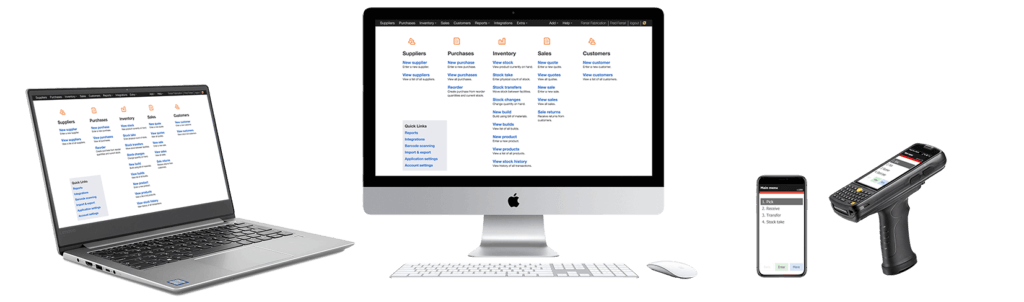
Shipments and Pull Sheets Video Illustration
Video Transcription
Hi. This is Will of Finale Inventory. I’m gonna give a quick demonstration here of using Finale Inventory to make various specific types of shipments and pull sheets. Starting from the homepage here where we have our commands as the blue links organized from left to right, modeling how products come into your inventory from suppliers through purchases. The commands in the center being the commands that relate to the stock changes on your facility, and then leaving through sales to customers.
When we make a shipment, the shipment can be part of a purchase order that we’re going to receive or part of a sales order that we’re going to ship out. Since those are basically the same thing, I really can get by with only demonstrating one or the other. I’m gonna pick a sales order. And so, in the sales column, I’m gonna create a new sale here. Type a sales order number to identify the sale, pick a customer, and then pick a particular item. I’m picking a blueberry pie and I’m gonna sell five blueberry pies. Okay. We’ve just created the sales order. But let’s say that when it comes time to actually ship this order out, we wanna be more specific and we wanna pick the blueberry pie from a specific lot number or from a specific location by creating shipments and pull sheets.
That decision confronts us when we’re going to actually do the shipment or when the warehouse personnel is going to do the shipment. He clicks on shipments here, creates a shipment to match the order. And by default, if you look down at this row here, the order is for five blueberry pies and it’s shipping five blueberry pies. And it’s picking them from where they’re currently stored in magazine number one and it’s picking the blueberry pies matching the…having the lot ID or the batch number of that particular date.
If I click the turny down the arrow on the left though, it allows me to specify in particular which lot number or batch number or location I want to draw from for this particular order. So, let’s say instead of the five that it by default gave me for magazine one, I’m gonna fulfill my order with three blueberry pies from magazine one with this batch date 11/10/2012 and two pies from magazine two with the same batch number, but it’s coming from a different location.
Okay. Having done that, I’ll save my shipment and click the blue button to ship it out and the shipment has left. Now, I guess before shipping the shipment, the warehouse personnel would probably print out a pull sheet so that he would know from where to pull the items to fulfill the order. So, he’d go over to the action menu here, print pull sheet, and get a report that tells him from magazine one, he’s supposed to pick three blueberry pies. It’s mentioning the lot that those blueberry pies are associated with. And for magazine two, he’s supposed to pick the other…the remaining two blueberry pies which also happen to be from the same lot. Obviously, if I don’t have lots this becomes a little bit simpler and this field here is just blank. But that’s basically the idea. It’s very simple to create shipments and pull sheets from different locations in your warehouse or different warehouses and from different lots or batches.
Shipping document
(Videos: See complete list of available videos)




